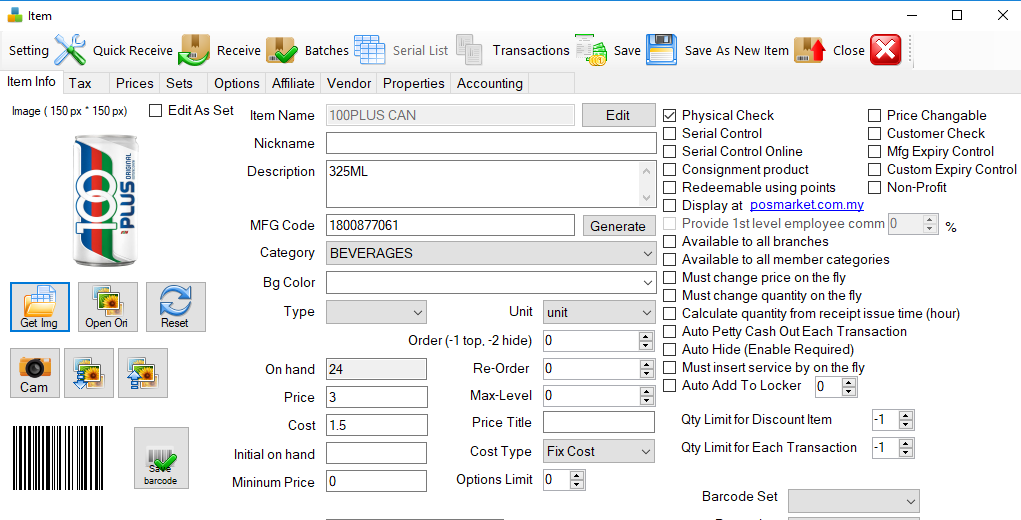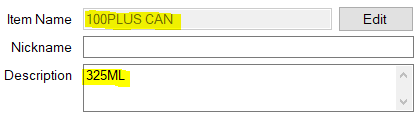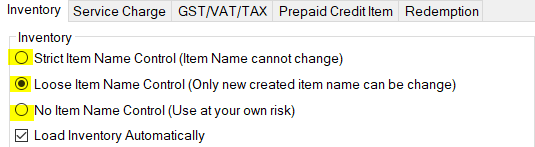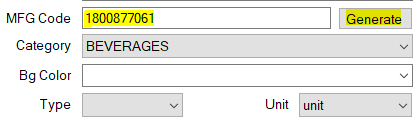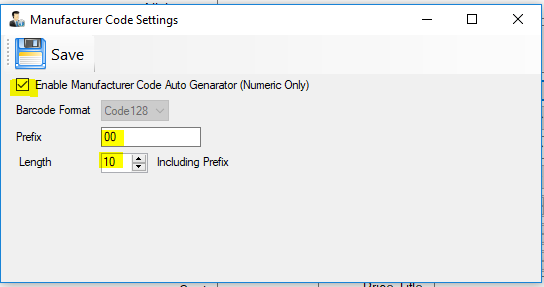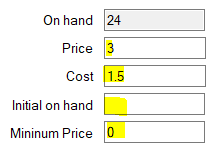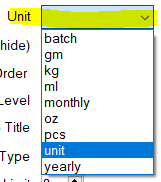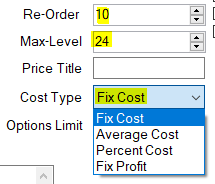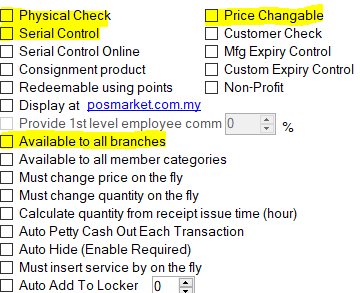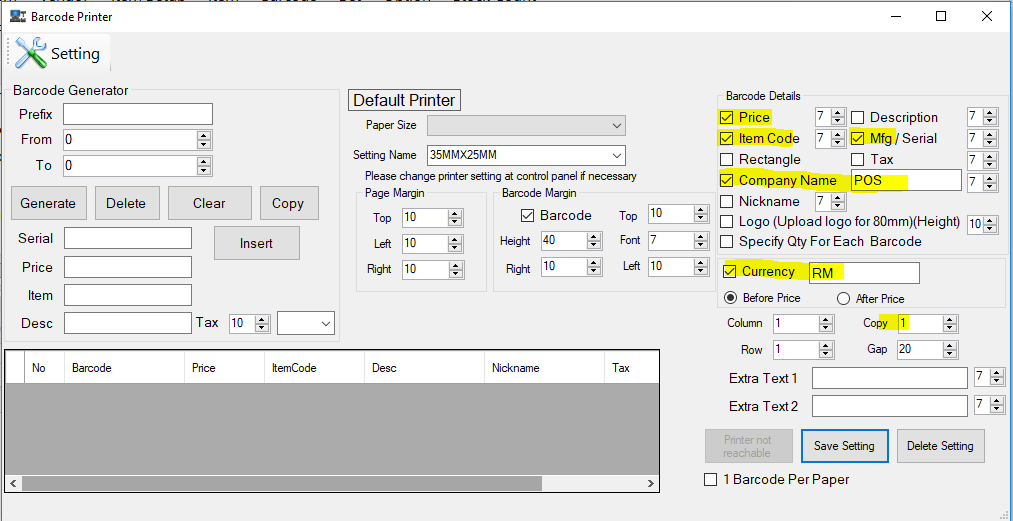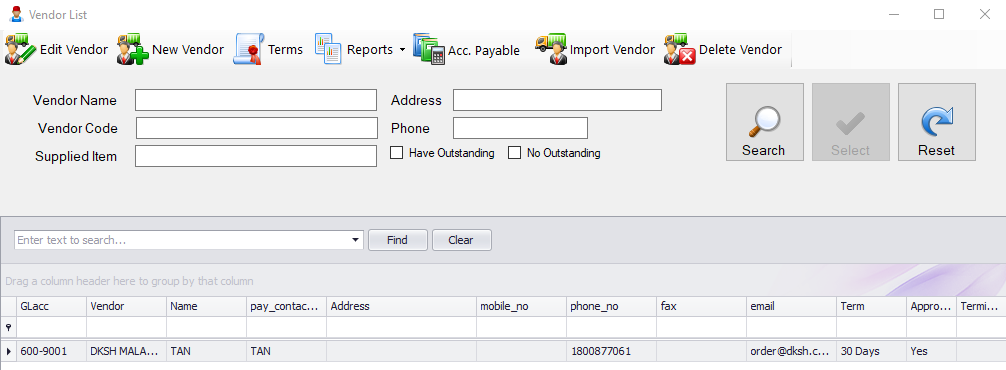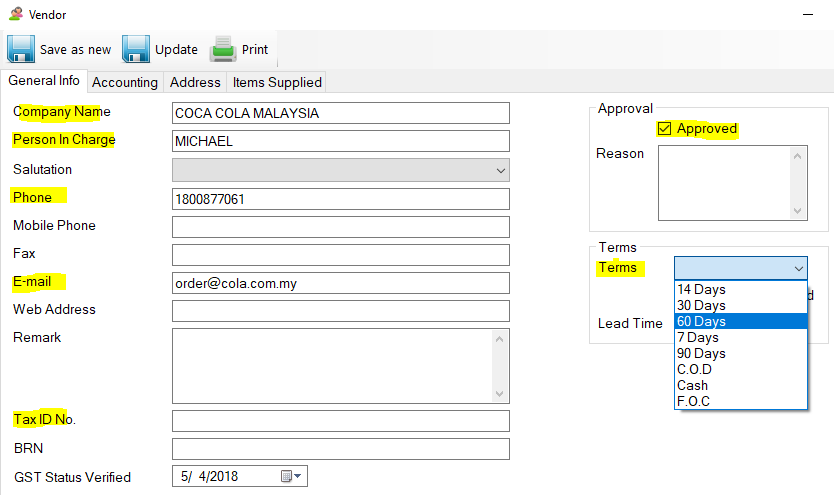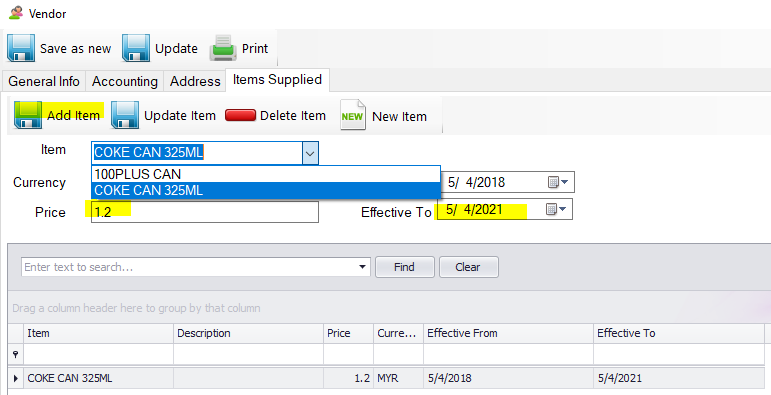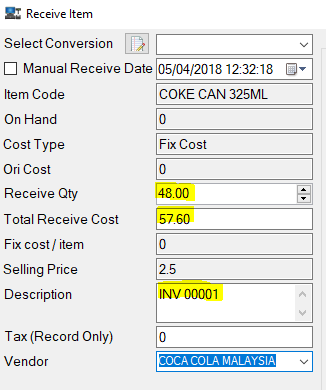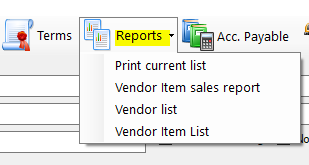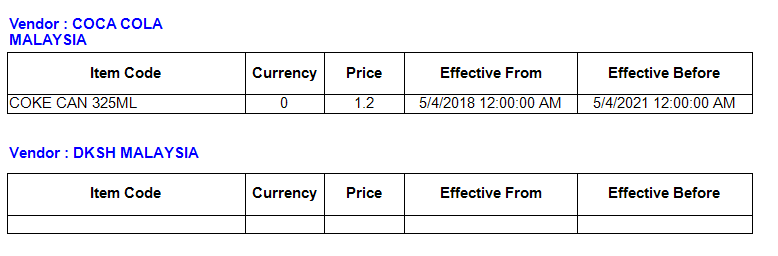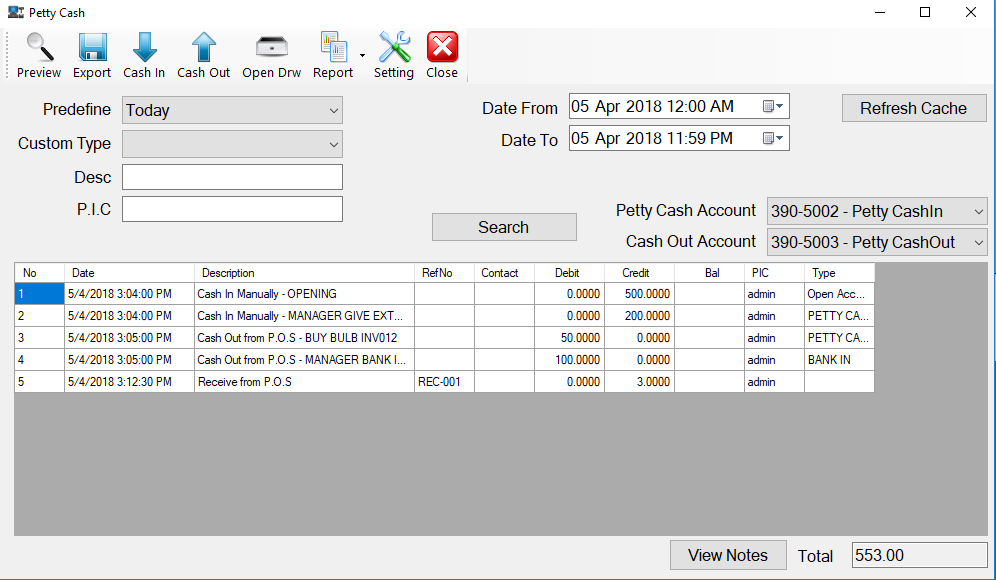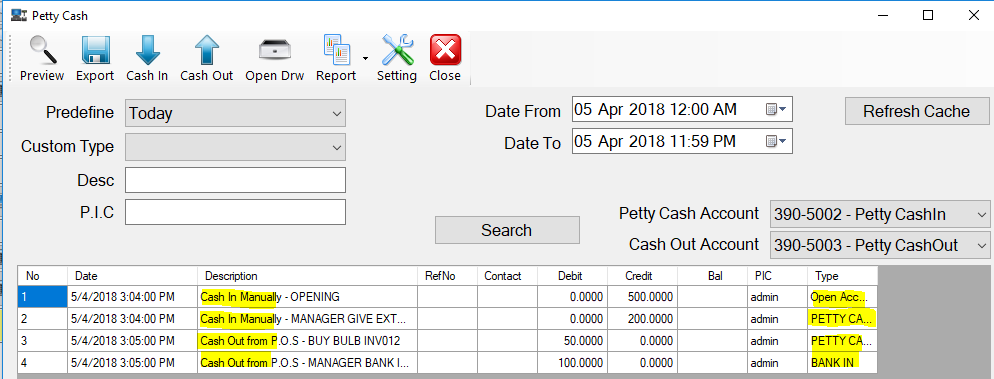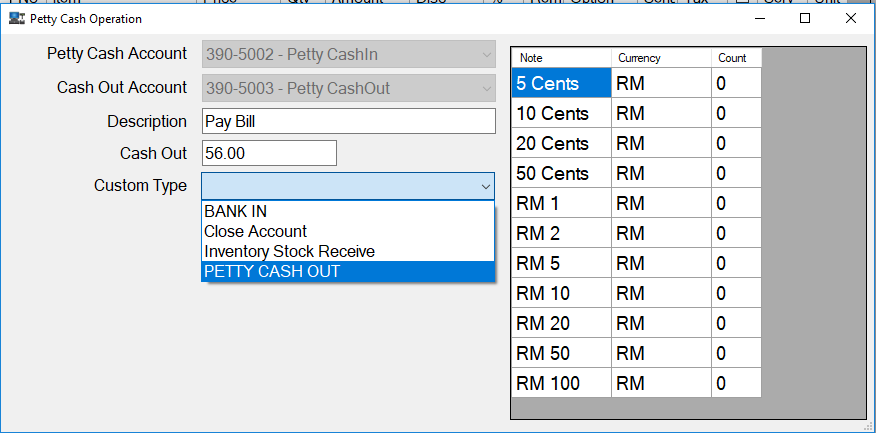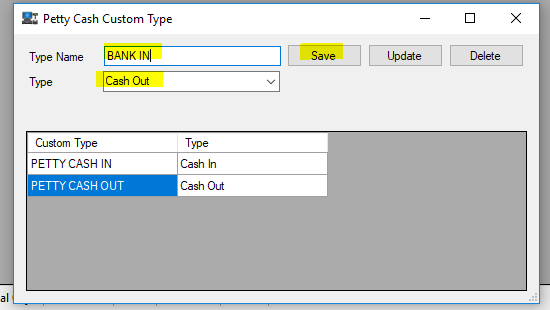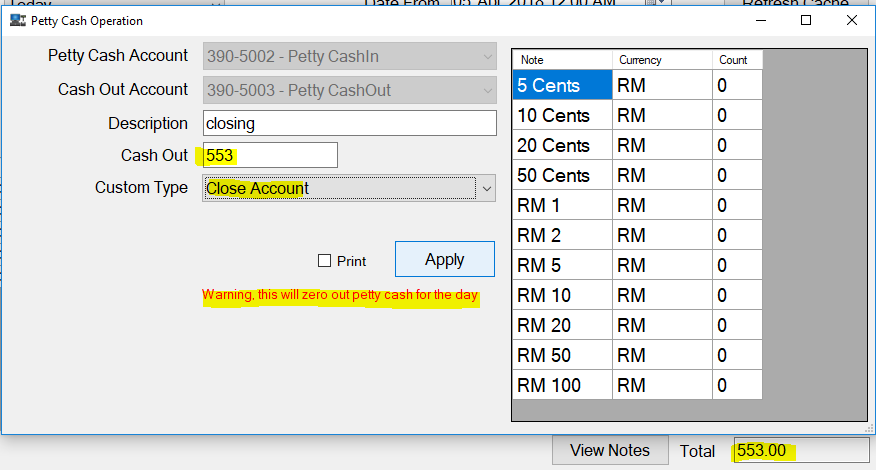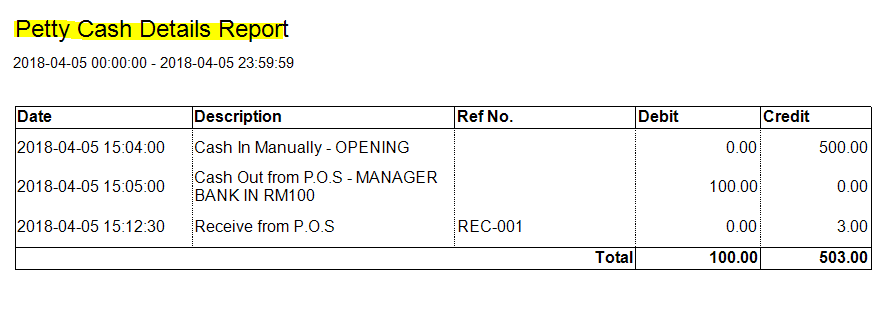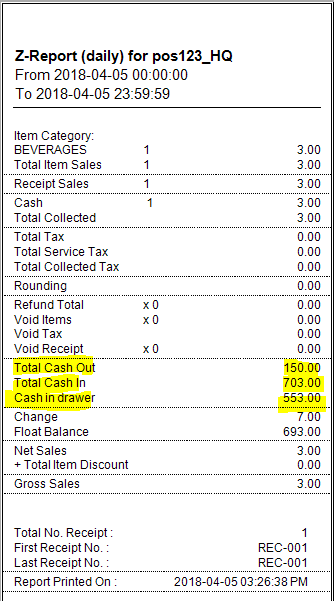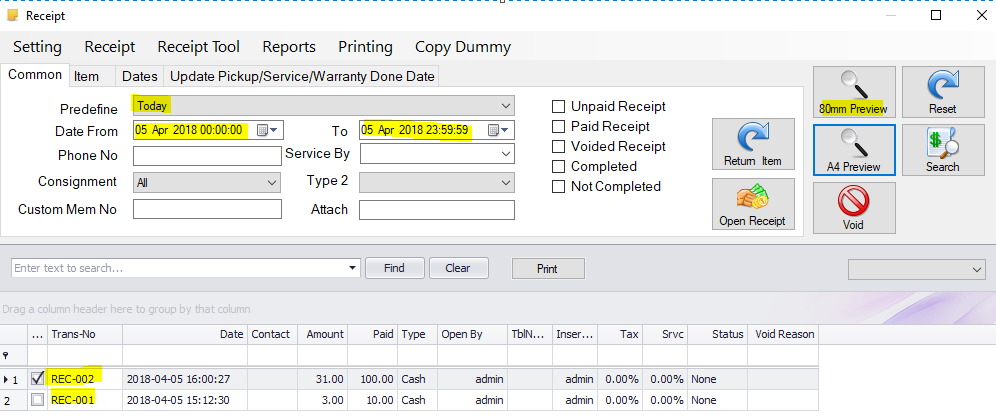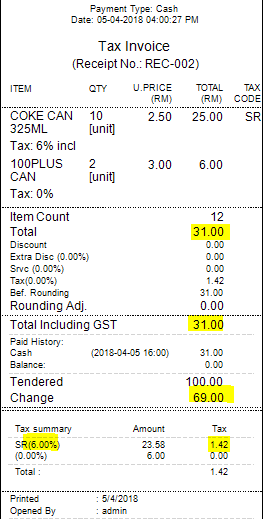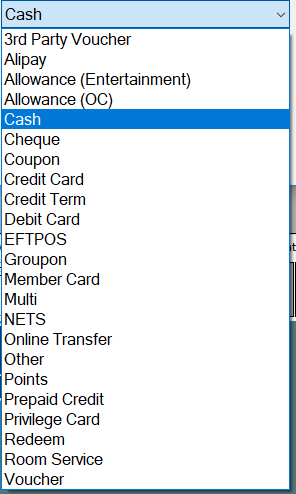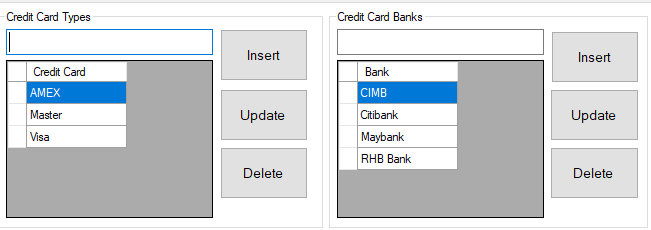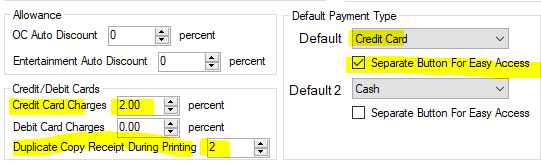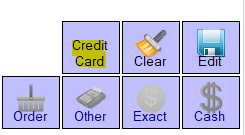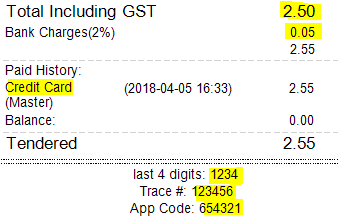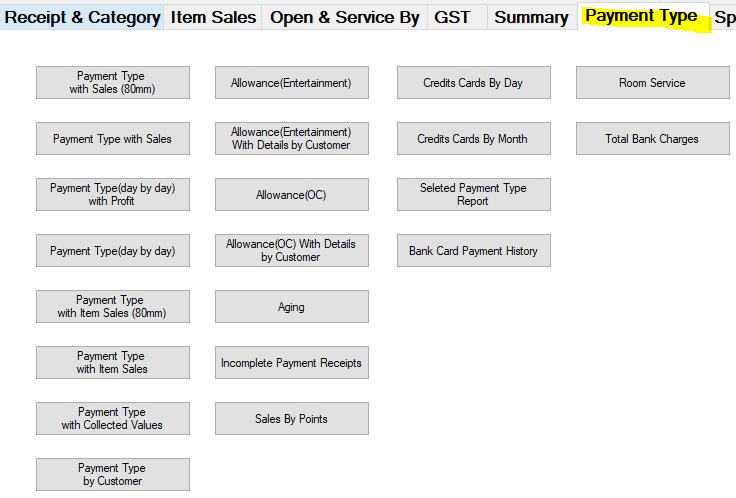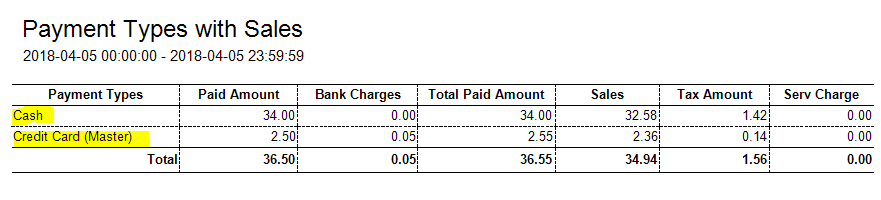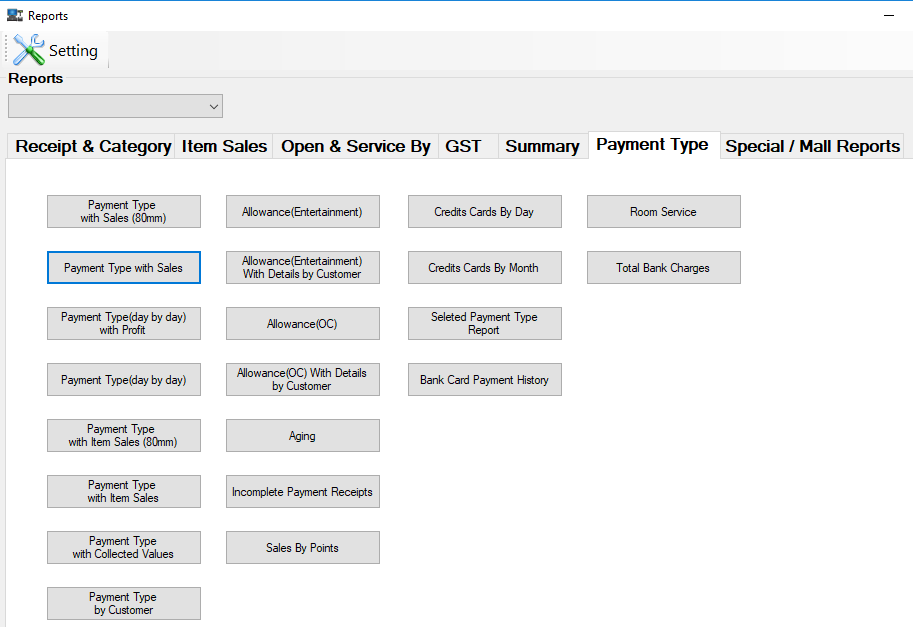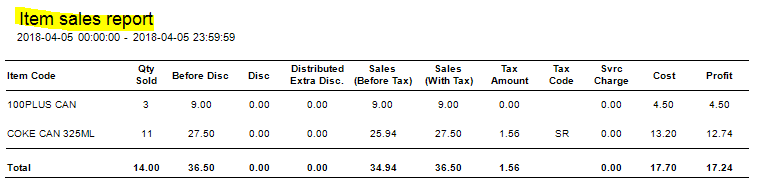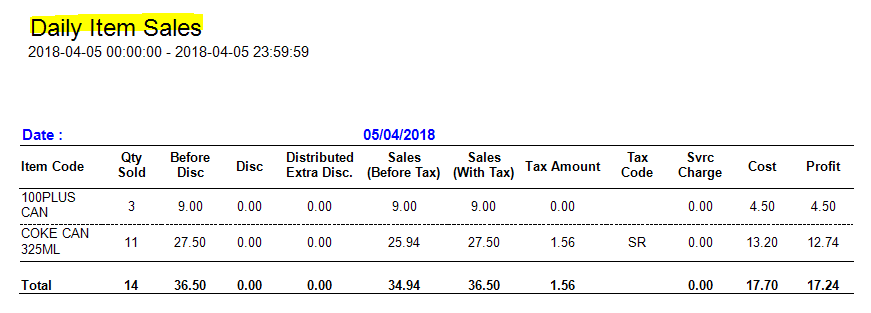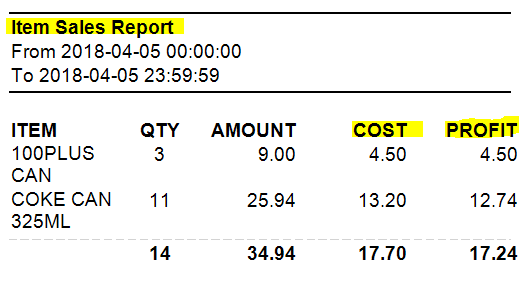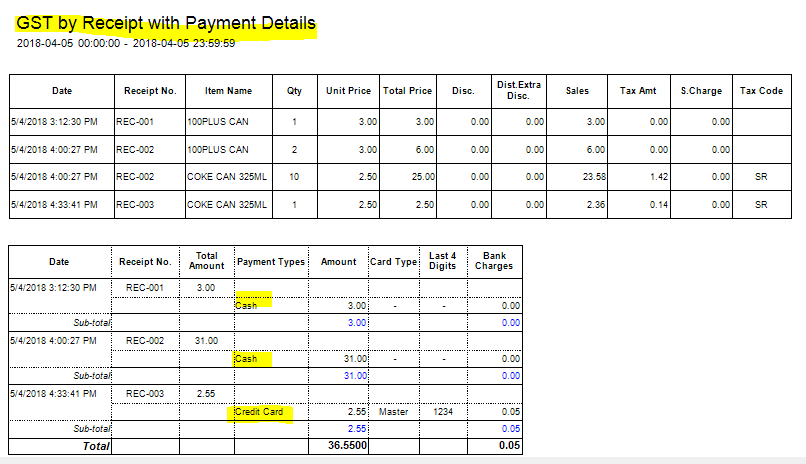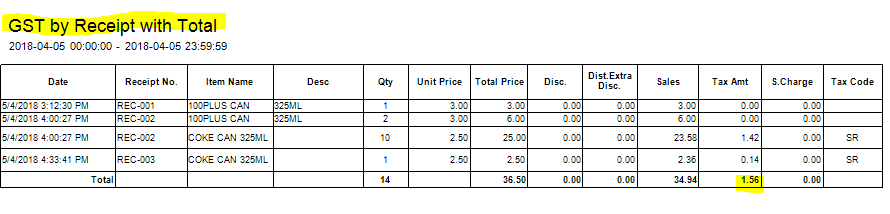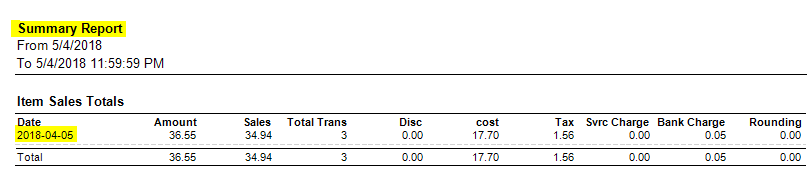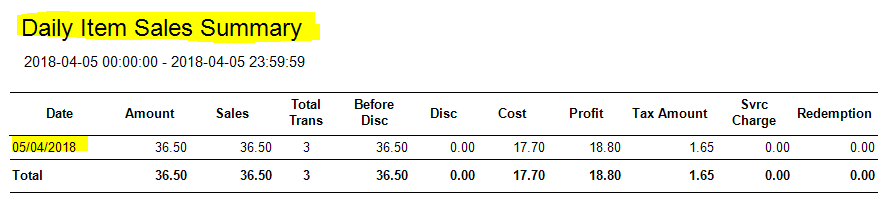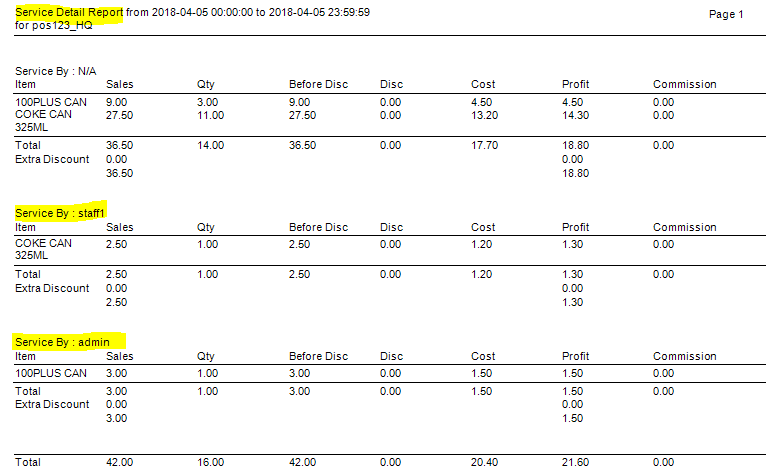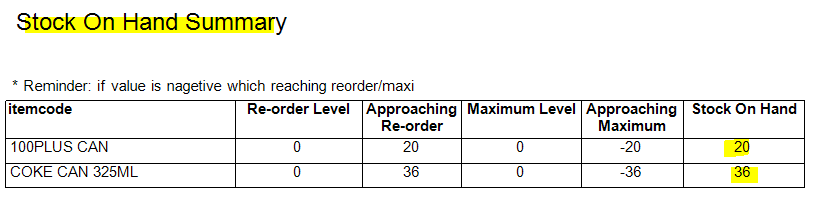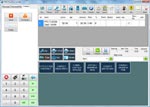WhatsApp

+6016 450 2380
-
Worldwide Support (GMT +8)
Mon - Sat: 9.00am - 6.00pm
Sun: 2.00pm - 6.00pm
POS System for Retail Store


If you have any special requirements for BMO Retail POS System, please do not hesitate to contact us and share with us. We are not only selling the POS software but we are also the developer of the POS
- Singapore: +65 3158 4888
- JB Office: +6011-36710208
- sales@mobiweb.com.my
- KL Office: +603-79801388
- PG Office: +604 6420621
POS System Setup for Retail Stores
We design BMO Retail POS System with a main vision, versatility. It can be setup and configured for businesses in various fields. A typical retail store needs one or two POS counter. Our BMO POS System is well equipped for general store environment. The normal store setup is simple and works with our standard POS Bundle package.
- A monitor with or without touch screen
- A keyboard, mouse and CPU
- A cash drawer and receipt printer and laser barcode scanner
A few main feature that is needed to ease the operation of a retail store includes:
- Full Item Details
- Goods and Services Tax (GST)
- Barcode System
- Vendor List
- Petty Cash
- Commence Sales
- Payment Type
- Reports
- Void-Refund
- Stock Receive and Adjustment
- Unlimited Categories and Subcategories
- Item Reorder Alert
All these can be obtained from single POS terminal.
New! SMS Notification to your customer directly via POS Terminal
If your outlet need more than one POS terminal, you will need to use client and server setup or cloud based setup. Other than that all the features are the same. Read about client server setup HERE, read about cloud based setup HERE.