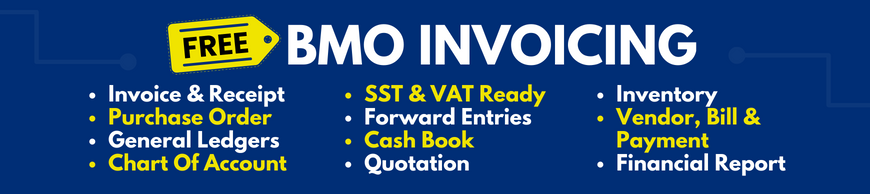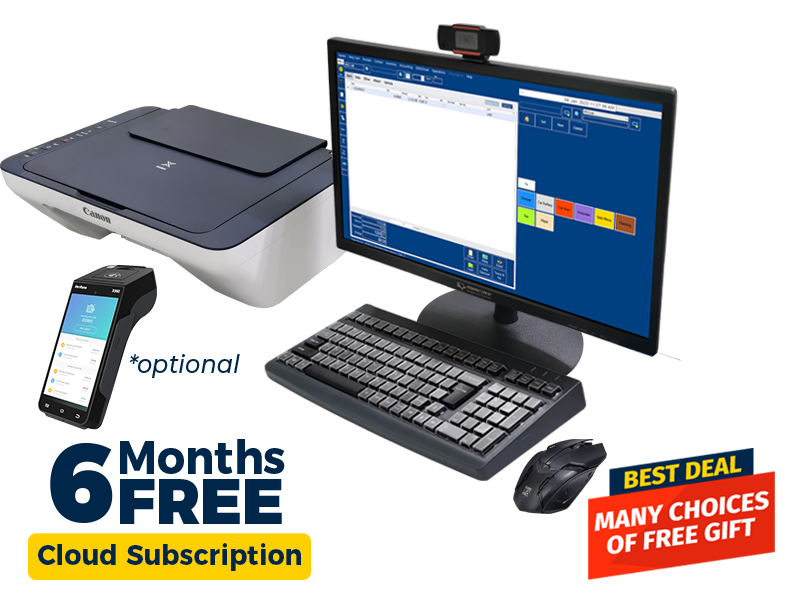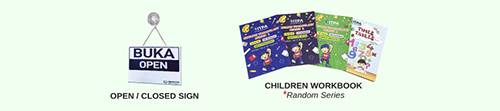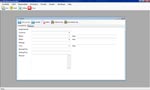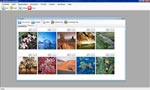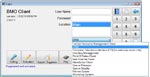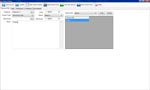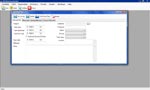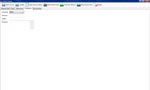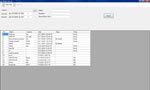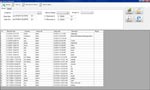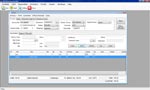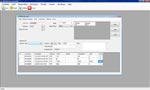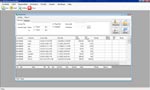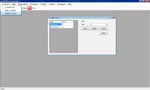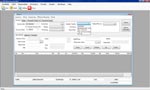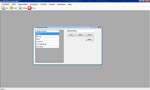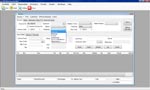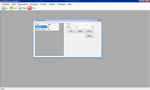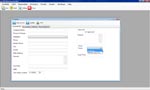WhatsApp

+6016 450 2380
-
Worldwide Support (GMT +8)
Mon - Sat: 9.00am - 6.00pm
Sun: 2.00pm - 6.00pm
POS System Setup for Car Workshop
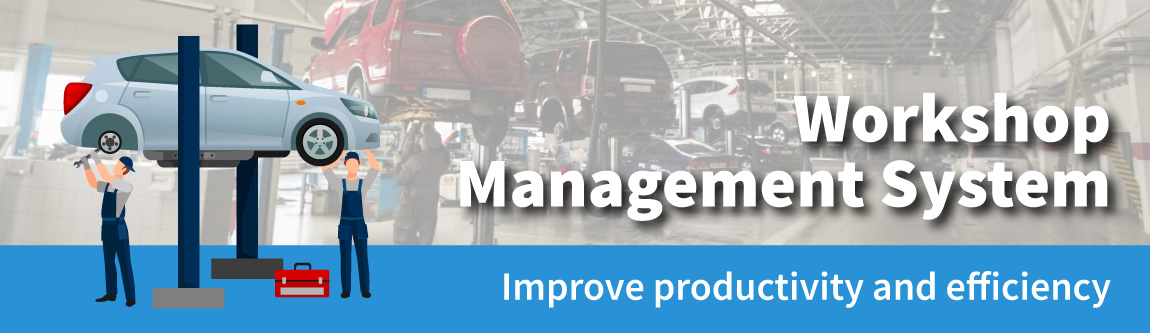
Workshop POS System
- BMO POS Software (Workshop Module)
- New Mini CPU
- New Monitor
- New A4 Printer
- New Mouse
- New POS Keyboard
- FREE 6 Months Cloud Subscription
- FREE BMO Invoicing
- FREE Open / Closed Sign
- FREE Children Workbook
Packages include:
- FULL SET Software & Hardware
- Comes with Inventory System
- FREE 3 Years Online Support
- One Time Payment
- Upgrade to Full HD Touch Screen +SGD196
- Eligible for Purchase with Purchase
- Free 1 Gift with Every POS Bundle Purchase (Subject to availability)
- Toys Cash Register
- Dessert Shop
- Portable Drill 12V
** QR / E-Wallet Payment Terminal OPTIONAL
*click to view large image
*click to view large image
Workshop Management System Features
Workflow Scheduler
Vehicle Record Management
Time-Sheets
Promotional Package
Locker List
Inventory and Stock Control
Barcode Printing and Scanning
Client Relationship Management
Contact Purchase History
Membership Module and Points
Membership Discount
QR Code for Membership Points
Billing and Payment Management
Customer display and E-Wallet
Financial Control and Accuracy
Report Manager
Security Manager
Alert Function
Marketing Basic with iSMS
Vendor List and Vendor Bill
Petty Cash Management System
Customizable Shop Layout
Workshop Custom Job Sheet
Payment by Terms
Aging Report for Customers
Custom Invoice Layout
Issue Quotation
Staff Attendance Time-Sheet
Workshop with Bizcloud App
Capture photo via Bizcloud App
Profit and Loss Report
Z-Report
Online Cloud and Multiple Branch
Multiple Branch Prepaid
Software and Hardware Support
Car Workshop Management System is a business sales management tool designed especially for auto mechanical repair workshops, auto electrical, tire, or even spare parts businesses. It can also be used for small engines and general repair enterprises. Garage Management System has a user-friendly interface for your convenience and easy usage.
Car Workshop Management System comes with the functionality for its environment as it covers the capturing of sale information of work order. It aims to improve your resources usage and also your customer relationship by providing up-to-date work progress information. Besides, it helps you to reduce cost, increase your business productivity as well as enhance your customer service. Other than having the general accounting package, Garage Management System also includes the following features:
Workflow Scheduler
Manage Tasks: Insert, edit, search and view on-hand tasks. Update in the system whether it is for servicing, repair, accidents, and inspection record..
Real-Time Status: Retrieve the latest workshop job statuses at any time, anywhere. Keep track of pending jobs due to part shortage or insufficient manpower. This means any staffs are able to continue the pending jobs when they are done with their job. This is to increase employee efficiency and avoid customers waiting too long.
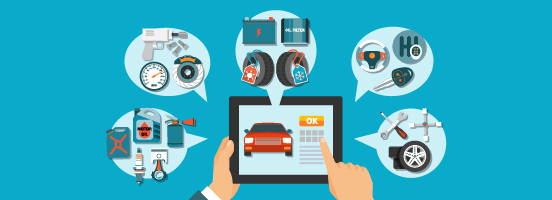
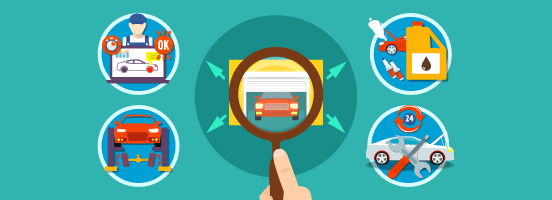
Vehicle Record Management
Add and Manage Vehicle Details: Add vehicle model, color, insurance, COE, inspection, rental rates, accident records, past workshop service records, and so on.
Vehicle Status Overview: Select a certain period to display vehicle statuses (i.e available, booked, servicing, replacement, etc) for car rental companies.
Time-Sheets
Project Planning: Plan and schedule workshop service to ensure that your workshop projects stay highly profitable for the long term
Appointments: Customers who make appointments, can be recorded in the BMO POS System. After that, an overview of appointments on a particular day can be viewed in the system. As a result of this, employers and employees will have a more systematic work environment, hence increasing productivity.


Promotional Package
Manage Workshop Service Packages: Able to combine existing services to create service packages for customers to achieve better deals. It is common for workshops to have promotional packages in order to attract customers and increase sales. Promotional packages can be a fixed promotion or seasonal promotion, depending on the company. The system is able to set the packages available in the workshop.
For example, promotional packages can be 3 engine oil servicing, 1 auto fuel oil servicing, and 3 overall car check-up services for a price of RM 888 only. Or another type of package can be 1 engine oil service + 1 overall car check-up service for RM 200 only.
Locker List
Keep purchased items in the locker: Purchased promotional package at a discounted price then can use anytime.
This feature is useful for those customers who purchase the promotional package from the workshop. Some customers who purchase those packages will able to be able to use them in a day, some are not able to use them in a day. For those customers who cannot use it in a day, the locker list/locker function will keep track of the usage of the promotional package.
Scenario: Jason bought a promotional package of 3 engine oil servicing + 1 auto fuel oil servicing + 3 overall car check-up services for RM 888 from Car Workshop. One day, he went for engine oil servicing and overall car check-up service.
| Original Package | Used Up | Remaining Package |
|---|---|---|
| 3 engine oil 1 auto fuel oil 3 overall car check-up |
1 engine oil 1 car check-up services |
2 engine oil 1 auto fuel oil 2 overall car check-up |

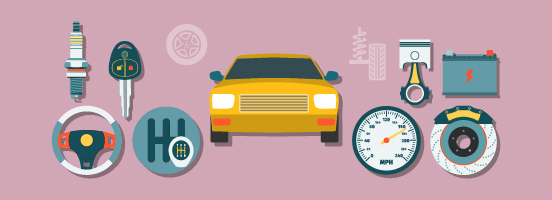
Inventory and Stock Control
Stock & Equipment Handling: Manage various inventory stocks and equipment such as car spare parts, engine oils, auto fuel oil, and many more. Support stocktaking and stock movement. The inventory system provides real-time data to control and manage stock inventory efficiently. It shows an updated inventory count and prompts automatic stock alerts when stock is low. Hence, it is important to maintain a systematic inventory system.
The process of managing inventory is simple:
- Update and count existing stocks that have in the store room and record down in the BMO POS System. Example: Item name and serial number
- Update the new stock arrival into the BMO POS System
- Stock Adjustments will be made in the system based on the stocks received and the stock deducted.
- Even for multiple branches, the BMO POS system is able to do adjustments based on the completed sales transaction and new stock arrival
Barcode Printing and Scanning
Generate, Print & Scan Own Barcode: When creating categories and items in the BMO POS System, you will be able to generate your own barcode. Barcode information can be customized based on your needs in the system. Item name, price, batch number, etc.
Barcode Printing: After creating the barcode in the system, print out the barcode label using POSMarket Thermal Printer and stick it on the item. Barcode printing can be printed based on the number of items available. For example, 10 bottles of engine oil are in stock, hence you can print 10 barcode label price tags.
Barcode Scanning: During the sales transaction, staff can scan the item purchased by the customer using POS MARKET Barcode Scanner, the system will identify the items and insert them into the invoice list. After a complete sales transaction, stocks purchased by the customer will be deducted from the system. Even if you wanted to check how much is the remaining quantity of the item, simply scan the barcode into the system and from there you can easily check the quantity.
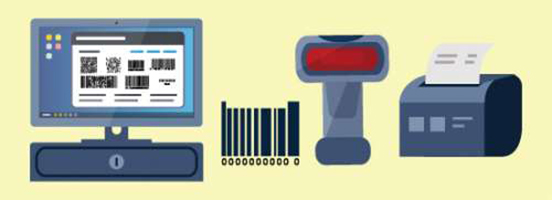
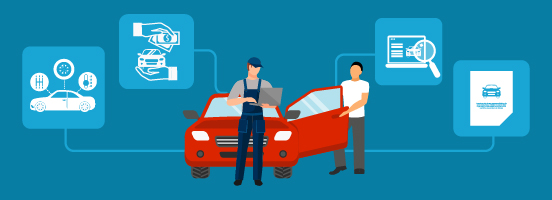
Client Relationship Management
Customer Profile: View the customer list and update their details
It is important to keep a good relationship with your customers so that they will come back to your shop for service.
In the BMO POS System, you can add in customer’s details the system. Details like name, contact number, birthday, email address, vehicle number, and model. With this system, you don’t need to have another spreadsheet or document just for this.
Contact Purchase History
Service History: After creating contacts in the BMO POS System, you can view records of customer order history while managing and improving customer relationships. By selecting the specific contact in the system, you are able to view when is the customers last service and what service did he do in the workshop.


Check Points using QR Code: For those customers who are entitled to earn membership points, customers can check their points easily by scanning the printed QR code. It gives customers a quick check on their accumulated points. And of course, if the customer doesn’t want to check, the staff is able to check their points in the system.
Membership Module and Points
Membership Programme: If your workshop offers membership to your customers, you can use this membership module in the BMO POS System. With the contacts created in the BMO POS System, you can select which contact is a member of your workshop. As for the membership points, it can be spending RM10 for 10 points. Accumulated of 1000 points will be entitled to a 10% discount. Or accumulated of 5000 points will be entitled to a 50% discount. Depending on your workshop.
Discount for Members: Customer who is interested to be a member of your workshop will get to enjoy membership discounts. Especially those regular customers who often visit your store. Instead of discounts, you can perform membership points to your customers! Every purchase of funds will be converted to points. Accumulated points will be redeemed into discounts or gifts! Therefore, by using our BMO POS System, you can create different types of membership categories for each customer contact. Each category can be customized to have a particular percentage of discount which will be linked to the customers in the said category.
Examples of Categories with a particular percentage of discount are as follows:
- Gold Membership: 10% Discount
- Silver Membership: 5% Discount
For example, Mr. Ali is a member under category A, hence Mr. Ali is entitled to a 10% discount when he went to service his car in the workshop.
Billing and Payment Management
Invoice Billing: Converts services in the workshop to invoices automatically. The system can minimize duplication of invoices and data entry, preventing confusion in the workshop. BMO POS System is included with many payment methods to suit your customer’s needs. Payments can be in the form of cash, cheque, Visa, and Masters (Credit or Debit card), and E-wallet payments.
Besides that, the BMO POS System accepts vouchers and coupons as a form of payment method too besides setting deposit payment features for bigger detailing jobs.

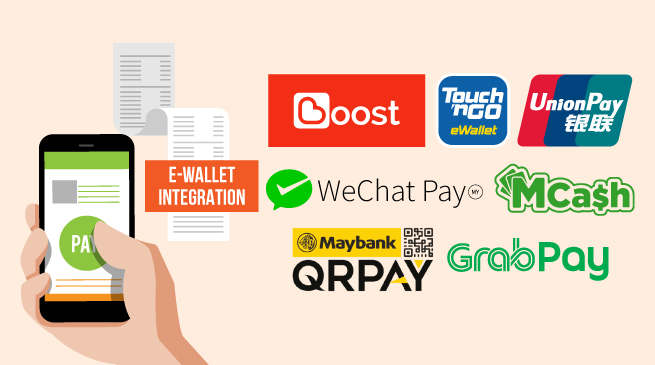
Customer Display and E-Wallet Payment
E-Wallet Payments using Customer Display: As mentioned before, the BMO POS System is integrated with E-wallet payment for a safer and quick transaction. E-Wallets have been widely used by everyone, promoting cashless payment for quick and convenient prices. Reducing cash payments and promoting contact-free payment to avoid the possible spreading of COVID-19 has been applied worldwide.
The customer display for BMO POS system is that your customers to double-check their purchased service and items before proceeding to payment. The QR Code for customers to scan for payment will be displayed on the screen too.
As for E-Wallet Payment, we have two methods, that is the Merchant Scan and Customer Scan
-
Merchant Scan (QR Code Reader Required)
By selecting Merchant Scan in BMO POS System, Customer will scan the QR code in their E-wallet to the scanner. The receipt will be generated upon successful payment.
-
Customer Scan (POS MARKET Customer Display Required)
The QR code of a particular E-Wallet will be displayed on the Customer Display Screen. The customer will have to Scan the QR code and make payment. A receipt will be generated upon successful payment. For example, Sean uses GrabPay, staff will select GrabPay in the BMO POS system, the QR Code for GrabPay will show in the Customer Display and the customer will scan the QR code.
For Local E-Wallet, we do support Boost, Touch’ N Go E-Wallet, WeChat Pays, MCash, Maybank QRPAY, and GrabPay. For International E-Wallet, we support WeChat Pay, Alipay, and UnionPay
Financial Control and Accuracy
Account Management with SQL Accounting: Keep track of profits, income, and debts accurately, showing account balance and statement. SQL Accounting software is designed to be an accounting software suitable for all businesses, ranging from small companies and large organizations. SQL accounting software is user-friendly and fully compatible with BMO POS System. With the SQL Accounting Software integrated with BMO POS System, it enhances workplace performance, reduces human error, and maximizes profits.
SQL Accounting Software is a great accounting software solution that enables you to:
- SQL Accounting provides many invoices with different printing formats.
- Direct export to SQL Accounting System
- Export the inventory list from our BMO POS System and paste it directly to the sheet titled StockGroup
- Copy the relevant data from the exported Inventory List from BMO POS System and export the BMO POS system’s Contact list
- Export receipt List from BMO POS System, after which you can Import the receipt List to SQL
- Exporting files in XML/CSV/PDF format
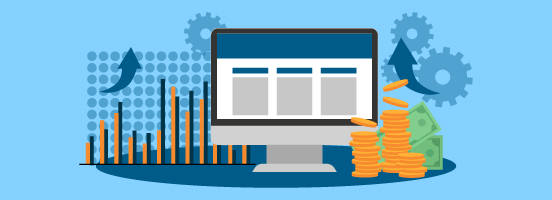
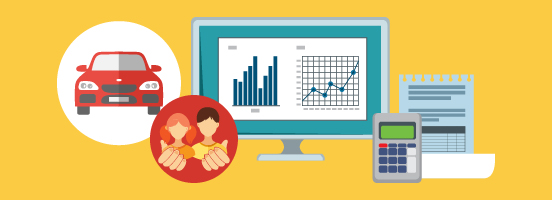
Report Manager
Reports: The report manager is where you Generate reports including fleet utilization, inventory status within a certain period, customer, or vehicle. From the system, you are able to generate different types of reports for your reference. Reports can be customizable based on your request. As for the types of reports available, visit here to see the list of reports!
Security Manager
BMO POS System Security: In the BMO POS System you can create user accounts for different operators and Assign user rights. Employers can create user accounts for workshop staff and limit their access to certain functions in the system. For example, normal workshop staff who wants to void sales cannot do so as they are not authorized. So only the managers or the owner can void the sales in the system.
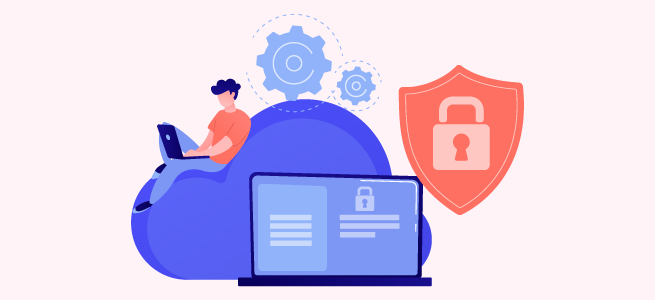
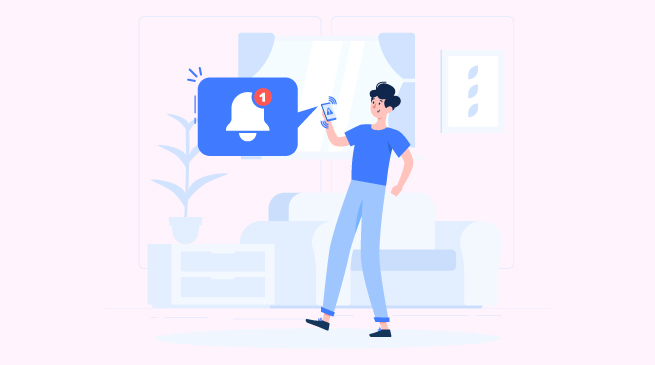
Alert Function
Reminder Alert: The alert function will be able to remind you when our inventory quantity is low and out of stock. Therefore you will remember to stock up the items. As a result, you save your time in the storeroom, counting and tracking the stocks in your storeroom.
Besides reminding you about your inventory, it also reminds you of other things in the system:
- Cash Drawer is open when it shouldn’t be opened
- Customer’s Membership Expiry Date
- Customer’s birthday in the system
- Alerting end of shift and generating sales report
Marketing Basic with iSMS
Connect with your Customers: SMS Blasting is another marketing method to boost up your business. iSMS offers two-way SMS which allows you to get close with your customers. The text message can be about any upcoming promotions, appointments, birthday wishes, latest news, and festive wishes.
In order to send SMS in BMO POS System
- Register an account at www.iSMS.com.my
- Top-up credits to your iSMS account
- Create and select customer contact in the BMO POS System
- After top-up, you are good to go in blasting SMS to your clients
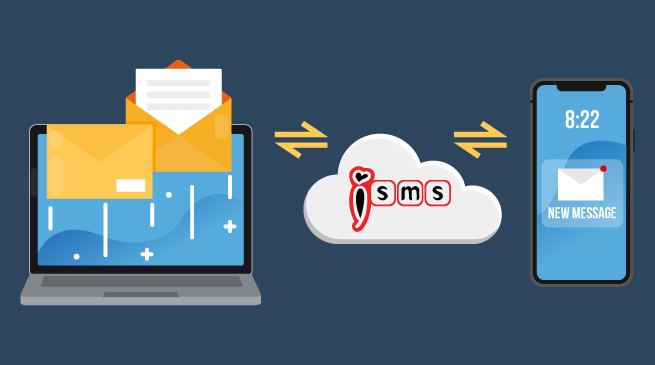

Vendor List and Vendor Bill
Vendor and Suppliers: Attach the contact details of your vendor for specific items. Every item purchased for your workshop will be from a different vendor, as a result, it is hard to remember the vendors for the respective item. At times of emergency and urgently needing stock, finding the vendors one-by-one will be time-consuming. Therefore, by putting in the vendor’s contact number respective to the item in the inventory system, you will easily find the vendor’s name and contact.
The BMO POS System is enhanced with Vendor Bill Module, where you can enter the vendor bill such as the item purchased invoiced, TNB Electricity Bill, Water Bill, and any other bills or invoices. The Outcome will be a profit and loss report, where income minus with the vendor’s bill. This will always keep you informed of the income status at any moment. You will know if you are making a profit or loss anytime by using the BMO POS System. This profit and loss report is essential to every business owner to strategize their next move.
Petty Cash Management System
Petty Cash: The POS System is able to manage the petty cash for your workshop.Usually, petty cash is used as an ’emergency cash’ to buy or pay last minute items or bills. When employees used the petty cash, they are required to record it into the system, so that the employer will know what did the petty cash used. A petty cash report will be generated out to see the petty cash and cash drawer’s money tally with the printed report
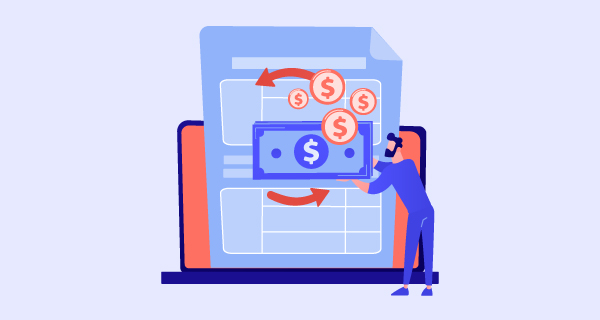
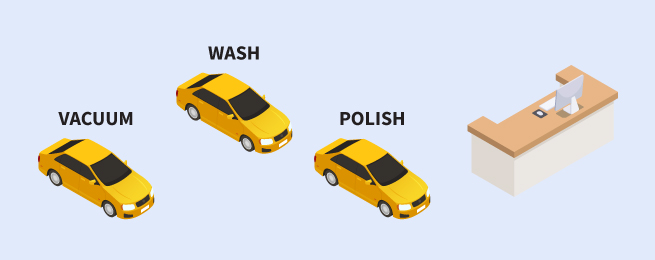
Customizable Shop Layout
Workshop Layout: In BMO POS System, you are able to customize your workshop layout. Shop Layout allows you to monitor the status of the current work, the duration, and the payment status of that customer. Payments can be made by just selecting the icon, which gives a faster sales transaction. Every customer will be allocated with one icon to be more organized. The owner can also see which workshop spot is available for the next customer in order to reduce customer waiting time.
Scenario: Encik Khairul just opens his Car Workshop business and recently purchased BMO POS System. He can create his own shop layout in the BMO POS System and he knows which area is being occupied and which is vacant easily. Increasing work productivity and a smoother work operation.
Workshop Custom Job Sheet
Custom Job Sheet for your Workshop: Our BMO POS System allows you to create your own customized job sheet for your workshop. A job sheet is a list of tasks that require to do upon the customer’s request. There are 2 ways that can be done:
- Simply register the car number, car model, and customer’s name in the system, and then print out the job sheet. The printed job sheet can be used to tick those who have checked and comments if need any changes. After done, file up the job sheet and record it in the BMO POS System for future reference.
- You can do it in an environmentally friendly way, which is directly recorded in the system directly. Without the need to print it.
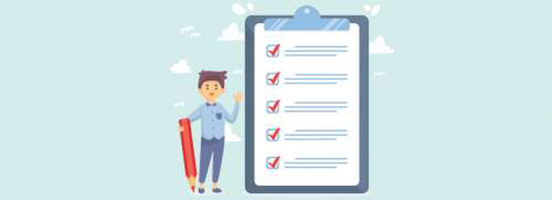

Payment by Terms
One-Time Payment by Terms: This usually happens to car companies as your customers and your regular customers. In our BMO POS System, you can select payment by terms. This means that the car company/customer will pay the invoice bill in one lump sum at the end of the terms.
Example: Car Rental Company sends their car to Workshop A to service their cars with a payment term of 30 days. Workshop A keeps the record and invoices in the system. At the end of the month, the Car Rental Company will pay for all the services done in 30 days.
Aging Report for Customers
Pay Later: For trusted and regular customers. An aging report is where you allow your customers to do the servicing first, pay later. Due to unforeseen circumstances, customers are unable to pay on that day but promised to pay later. To maintain customer relationships, most shop owners will agree to it.
In case the owner forgot to collect the payment from customers, the owner can directly check from the system which customer haven’t pay the bill.


Custom Invoice Layout
Customized Invoice: We offer customizable shop layout, customizable job sheet, and now we have customizable invoice layout! Some prefer invoice template A, some prefer invoice template B, to have customer satisfaction, we make it customizable in the BMO POS System so workshop owners will have invoice templates that they are happy with!
Issue Quotation
Issue Quotation: By using the BMO POS System, you can generate a quotation for your customers based on their required servicing. Some customers would like to see the total price of the servicing before proceeding, hence they tend will ask for an official quotation. If the customer is satisfied with the quotation, therefore foreman can proceed in servicing the customer’s car.

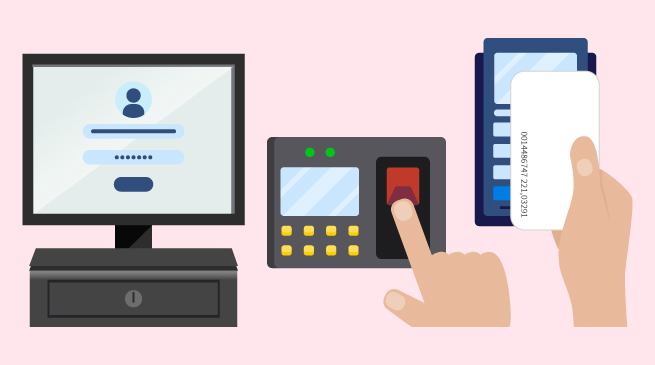
Staff Attendance Time-Sheet
Staff Attendance: Workshop Car owners can use BMO POS System with integrated Attendance System to track the attendance of their working staffs. They can track the working hours of their staff and their lunch hours in the system. The Attendance System is a standalone login terminal to login with an individual’s staff username and password, by scanning an RFID card or by using a fingerprint. Scan in and scan out is easier and more convenient for your staff.
Example:
- Kamal scan in by RFID card, he can scan out by using fingerprint.
- Ah Fong scan in using fingerprint, he can scan out by RFID card.
- Rahman logs in staff username and password to scan in, he can scan out using an RFID card or fingerprint.
Workshop with Bizcloud App
Workshop using Bizcloud App: Download the Bizcloud App for free in the iOS App Store (Apple) or Google Play Store (Android) to experience the features of this application. The Bizcloud App is integrated with BMO POS System and Cloud Subscription. By using the Bizcloud App, workshop owners are able to view urgent documents when they are not in their workshop and without a computer with them. In the Bizcloud App, they are able to view Inventory Lists, POS Receipts, Vendor List, Employer List, POS Reports, and many more! Convenient, Fast, and Reliable!
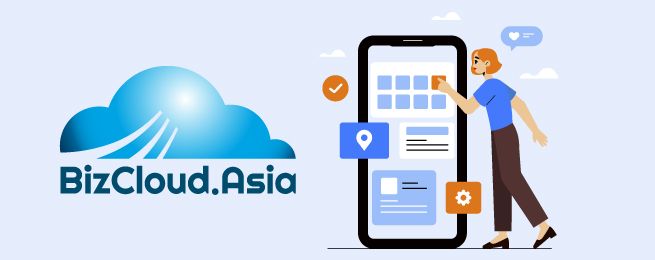
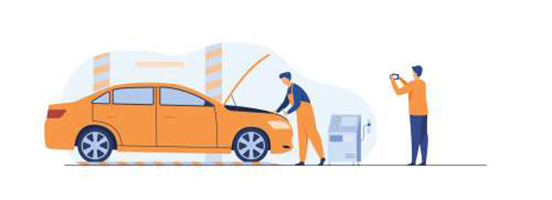
Capture Photo via Bizcloud App
Capture Photo via Bizcloud App: Another feature of the Bizcloud App is it allows workshop owners and staff to capture photos and upload them into the Workshop BMO POS System. By doing that, shop owners will be able to capture the current car condition when it was sent to the workshop to avoid any disagreements.
For example, when the customer sends in the car, it already has scratches or defects on the car. Workshop Staff can capture the car conditions and upload it into the BMO POS system to avoid disputes.
Another example is to capture the car condition and use it as a comparison after done servicing.
Profit and Loss Report
Profit VS Loss: Workshop owners can view their profit and loss reports in the BMO POS System. A profit and loss report is what business owners should look for as it keeps an update of their income status.
Profit and loss report, where income minus with the vendor’s bill. This will always keep you informed of the income status at any moment. You will know if you are making a profit or loss anytime by using the BMO POS System. This profit and loss report is essential to every business owner to strategize their next move.
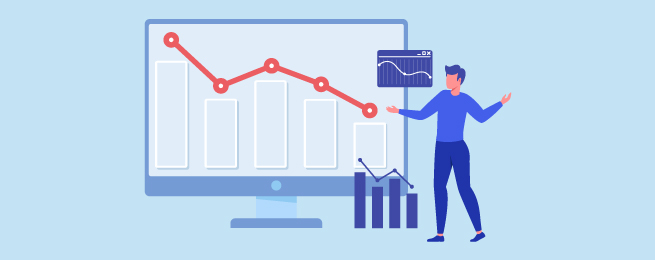
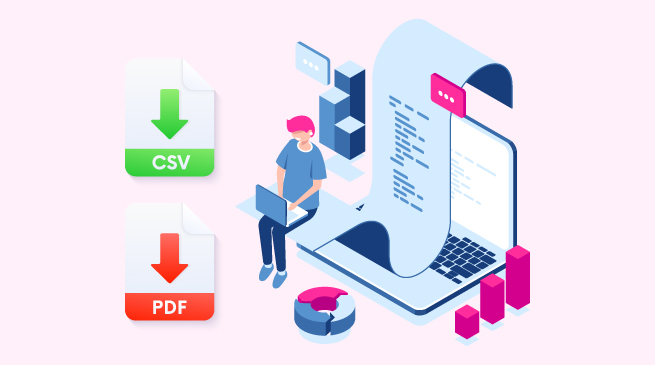
Z-Report
Z-Report: This report can be obtained in the BMO POS System for your daily checking on Item Category, Receipt Sales, Total Cash Collected/Uncollected, Total Tax, Total Service Charge, Refund Total, Total Cash In/Out, Cash in Drawer, Change, Float Balance, Net Sales, Gross Sales, Total Receipts.
Online Cloud and Multiple Branch
Managing Multiple Branches: When you subscribe to our cloud subscription, it is easier for you to manage your system from branch to branch with an internet connection. Data like sales reports or daily sales reports in BMO POS System will be synchronized into the cloud. Hence, you can access those from a different branch. If your outlet needs more than one POS terminal, you will need to use the client and server setup or the cloud-based setup. Other than that all the features are the same.
For example, A laundry shop owner has three branches: Penang, Kuala Lumpur, and Johor. If the shop owner wants the sales report for Penang, the shop owner can access the report in the KL branch or Johor branch. It will be more convenient because he can check it any time he wants.
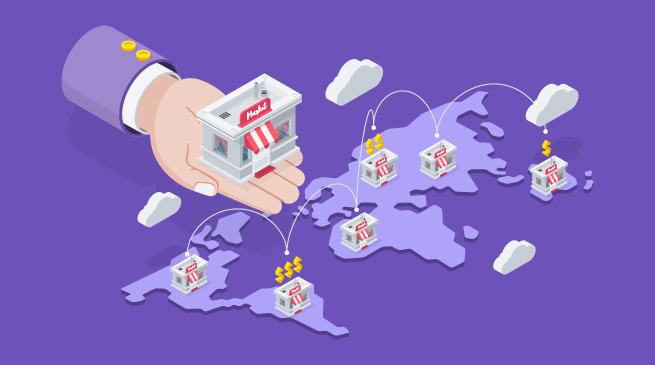
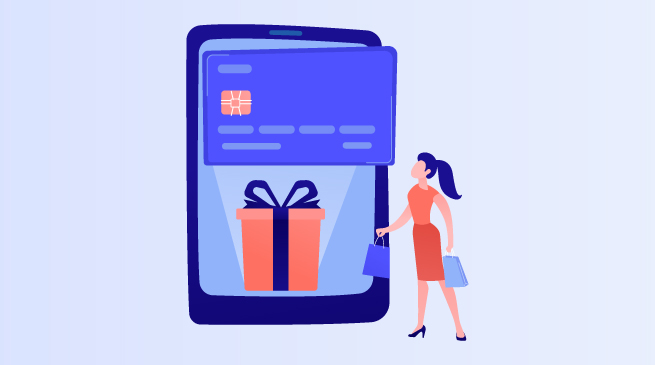
Multiple Branch Prepaid
Prepaid in Multiple Branch: In BMO POS System, you can sell a member card with prepaid payments to your customer. As an additional alternative for your customers to make payments. This prepaid member function allows customers to top-up credit or reloads credit into the card and customers can use it to make payment. The prepaid value and the top-up history will be kept in the customer contact database for reference purposes.
For example, Mr. James buys a member card from Car Workshop ABC, Mr. James reloads RM1000 into the member card. Next time when Mr. James goes to Car Workshop ABC, Mr. James can use his prepaid member card to make the payment without the need for cash. He can use it in different branch locations when he wants to service his car.
Online and Hardware Support
Free Support: We provide you with our software online support via TeamViewer. We prioritize and appreciate our customers for choosing us, hence keeping their satisfaction towards our BMO POS system we provide FREE 3 Years Online Support to our customers. Besides software support, our support team is proficient in hardware support as well. We are Your “One-Stop Support for Hardware and Software”!
Besides online support using Team Viewer, we are operating seven days per week, with different working hours on the weekends. Any issues you may reach us on the following, and we will give our full support from our technical team via phone calls, emails, WhatsApp, and internet remote support.
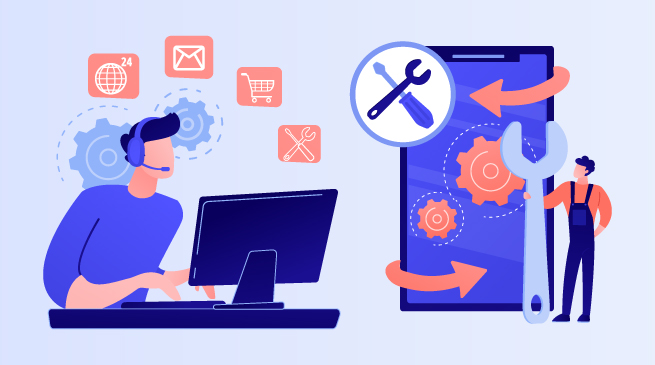
Adding New Vehicle Information
- Adding new vehicle information into the system.
- Insert the new vehicle information into the textbox.
Customer Relationship Management (CRM)
After inserting the task, we can then insert the service history for each customer after the service.
- Insert the customer detail under the “New Service History” when they come to service each time.
- For the CRM part , we must create a new task for each customer.
- Insert all required information for the task.
- When the customer pays, insert the paid amount here.
- Save the service history by clicking the “Save As New”.
- All the task list will be listed under (CRM > Task List).
- You can search the task from date to date on the search function.
- After saving the New Service History , we can view back the service history list by CRM > Service History
Receivable
- As for the Receivable part, we can create an invoice, look for the invoice list, Create a new receipt for the invoice, and search back the receipt list.
- 1st tab on top is to insert important information for getting the invoice done. On the Extra, Remark, Ship To and Term & Conditions are also must be inserted.
- 2nd tab below is for search items that need to be inserted into the invoice.
- Each invoice you must save, Click the save button on the top right.
- Creating an official receipt under the Receivable > New Receipt.
- 1st select the customer name so that the invoice that binds with the customer name will be shown under the task.
- Select the Sales Person.
- Select the Payment Type.
- Check for which invoice that you wanted to make the official receipt, then tick invoice.
- Insert the correct Total Pay Amount and then Press the save button.
- You can also search back the invoice list under the Receivable > invoice list.
- You can also select the invoice and direct make the payment as a new receipt by clicking the payment button on the top right.
Extra Options
Debtor Terms
- Debtor terms are for adding a limited time from when to when. Example: Long Term, Short Term, etc.
- Debtor terms will be used for the new invoice, as the picture shown below.